An aWeber email ad campaign can elevate your marketing strategy. Here’s how to set up your email ad campaign step-by-step for success.
Introduction to aWeber and Email Ad Campaigns
In today’s digital landscape, an email ad campaign is one of the most powerful tools for engaging with customers and promoting products or services. aWeber, one of the top email marketing platforms, makes it easy for businesses of all sizes to create professional and effective campaigns. Whether you’re a small business owner or a seasoned marketer. AWeber offers a user-friendly interface packed with powerful features that allow you to grow your list, track performance, as well as optimize results.
This guide will walk you through the process of setting up an aWeber email ad campaign. Starting from account creation to optimizing your ads for maximum impact.
Step 1: Setting Up Your aWeber Account
The first step to creating an email ad campaign with aWeber is signing up for an account. If you don’t have an account yet, go to aWeber’s website and click on the “Get Started” button. You’ll be prompted to enter basic details such as your name, email, and payment information. AWeber offers a free plan for businesses with up to 500 subscribers, which is ideal for those starting out.
Once you have successfully created your account, you will have access to the dashboard, where you can start building your email ad campaign. The dashboard is where all the essential tools and resources are located.
Step 2: Building Your Email List
An effective email ad campaign begins with a strong email list. Without a list of engaged subscribers, your email ads won’t have anyone to reach. aWeber provides various tools for building your list:
- Importing Existing Contacts: If you have an existing list of customers or subscribers, you can easily import it into aWeber. Make sure your contacts have opted in to receive marketing communications to comply with regulations such as the GDPR.
- Sign-Up Forms: aWeber allows you to create custom sign-up forms that can be embedded on your website, blog, or social media pages. These forms encourage visitors to subscribe to your email list, offering a seamless way to grow your audience organically.
- Landing Pages: aWeber also includes landing page templates that allow you to create dedicated sign-up pages without needing a separate website. These are perfect for directing traffic from ads or social media directly into your email ad campaign.
Step 3: Designing Your Email Ad Campaign
Once you have a list of subscribers, the next step is to design your email ad campaign. aWeber provides a wide variety of customizable templates that make it easy to create eye-catching and professional-looking emails. Here’s how you can start:
- Select a Template: aWeber offers hundreds of pre-designed templates that you can customize. Choose a template that aligns with your brand’s look and feel. You can modify fonts, colors, and images to ensure the email represents your brand identity.
- Craft Your Message: When writing your email ad, keep your messaging concise and to the point. Use a compelling subject line to grab attention, and make sure your email body focuses on the key value propositions of your product or service. Personalizing your message with the recipient’s name can also increase engagement.
- Add Visual Elements: Images, GIFs, and even videos can enhance the effectiveness of your email ad campaign. aWeber’s drag-and-drop editor allows you to add these visual elements easily. Make sure that any images are optimized for fast loading times to ensure a smooth user experience.
- Call to Action (CTA): Every email ad campaign should have a clear call to action. Whether it’s to visit your website, make a purchase, or sign up for a webinar, your CTA should stand out and be easy to follow.
Step 4: Automating Your Email Ad Campaign
Automation is a critical feature in aWeber, allowing you to set up a series of emails that will automatically be sent based on specific triggers or actions taken by your subscribers. For example, you can create a welcome series that introduces new subscribers to your brand, or set up a sequence of emails that nurture leads over time.
To automate your email ad campaign in aWeber:
- Create a Campaign: In the dashboard, navigate to the “Campaigns” tab and click “Create a New Campaign.” You can choose between pre-built campaign templates like a “Welcome Series” or build a custom campaign from scratch.
- Set Your Triggers: aWeber allows you to set triggers that will determine when emails are sent. These triggers can be based on actions such as a subscriber joining your list, clicking on a specific link in an email, or reaching a certain date. Setting up these triggers ensures that the right message reaches your subscribers at the right time.
- Design Your Automated Emails: Much like designing a regular email, you’ll need to craft the messages in your automated sequence. Be sure to include varied content to keep your audience engaged, whether it’s educational material, promotional offers, or a mix of both.
Step 5: Segmenting Your Audience
Segmentation is one of the most powerful tools available for email marketers, and aWeber offers robust options for segmenting your list. By dividing your subscribers into specific groups based on their behaviors or demographics. In addition, you can create highly targeted email ad campaigns that are more likely to resonate with your audience.
Common ways to segment your audience include:
- Purchase History: Send targeted offers to customers who have previously bought from you.
- Geographic Location: Target customers based on where they live, allowing for localized promotions or events.
- Engagement Level: Send re-engagement campaigns to subscribers who haven’t opened your emails in a while, or reward your most engaged subscribers with special offers.
By tailoring your email ad campaign to different segments, you can improve your open and click-through rates, and ultimately, your overall campaign performance.
Step 6: Testing and Optimizing Your Campaign
Testing is an essential part of creating a successful email ad campaign. AWeber offers A/B testing tools that allow you to test different elements of your email campaigns. Such as subject lines, call-to-action buttons, or images.
To get started with testing:
- Create Variations: Choose one element of your email to test, such as the subject line or the CTA, and create two variations. AWeber will split your list and send each version to a subset of your subscribers.
- Analyze Results: After the test is complete, aWeber provides detailed analytics that show which version performed better. Use this data to refine your email ad campaign as well as improve future performance.
- Ongoing Optimization: Don’t stop testing after one campaign. Continue to test and refine your emails over time to ensure you are getting the best possible results.
Step 7: Tracking Performance
Once your email ad campaign is live, it’s important to track its performance. aWeber offers built-in analytics that allow you to monitor open rates, click-through rates, and conversions. These metrics will give you valuable insights into what’s working and what’s not.
By regularly reviewing your email campaign’s performance, you can identify opportunities for improvement. Hence, ensuring that you are getting the most out of your email ad campaigns.
Conclusion
Setting up an aWeber email ad campaign is a straightforward process, but it requires careful planning, creativity, and ongoing optimization. From building your list to designing your emails and tracking performance. AWeber provides all the tools you need to create effective and engaging campaigns. So, by following the steps outlined above, you’ll be able to create an email ad campaign that not only reaches your audience but drives results for your business.
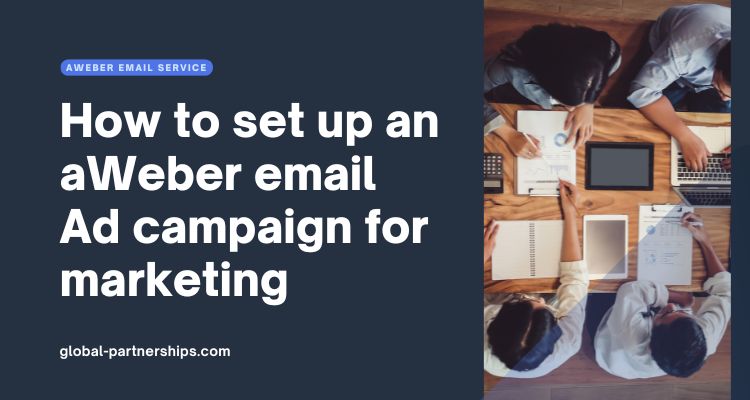
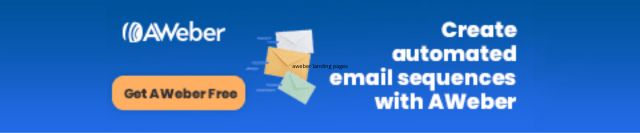
1 thought on “How to set up an aWeber email Ad campaign for marketing”
Comments are closed.